Data Storage
Congrego® configuration files, stored data, backup files and other information can be found in the Congrego® Data Directory:
<Host Drive>:\ProgramData\Ecotech\Congrego\
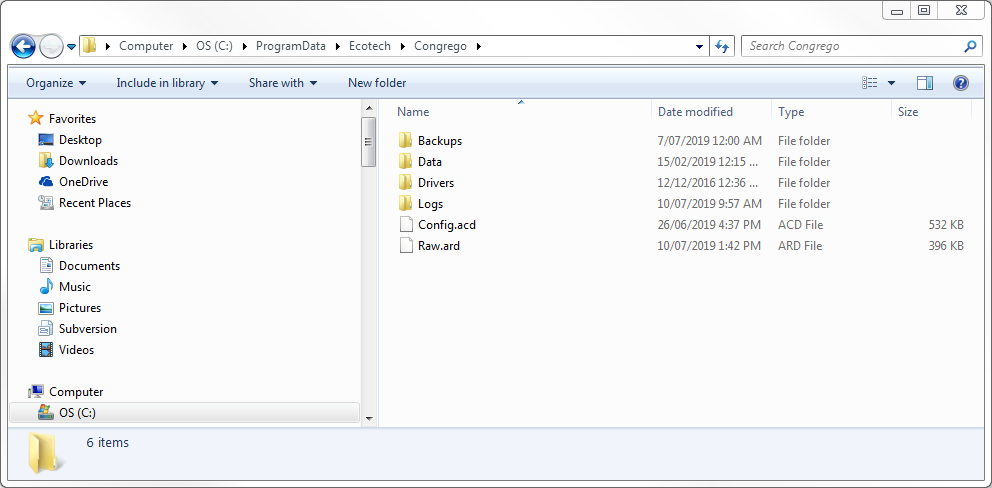
ProgramData Directory
Congrego® uses three separate databases for three distinctly different purposes:
1.config.acd - A Sqlite database which stores the configuration information. It is read at startup and written to only when the user changes the configuration. Avoiding writes ensures durability.
2.raw.ard - A Sqlite database which stores the "running state" of Congrego®. This includes the raw values to repopulate rolling buffers when reloading. It also stores the last run time of backups, calibrations and data pushers. This file can be volatile, Congrego® will simply delete it and create a new one if it becomes corrupt.
3.xxx.ald - Log data files. This is the historical data logged by Congrego®. The application will write one file per day, split at midnight UTC. This data file also contains the operator logs.
|
Install and Uninstall
Installing a newer version
When installing a newer version of the application the installer will simply overwrite any existing application files that are found in the Windows ProgramFiles path directory.
No files in the ProgramData directory will be changed.
Uninstalling
If an uninstall is required then the application will be removed from the host system and the files in the Windows ProgramFiles path directory removed.
None of the configuration, data, driver or log files in the ProgramData path directory will be removed.
Manual Removal
If the user requires a clean start they can manually remove the files from the ProgramData path directory after an uninstall and then then reinstall the application. A new configuration file will be created.
In order to just start with a clean configuration without uninstalling and reinstalling the entire application, simply stop the services and manually delete the config.acd and raw.ard files.
Restarting the services will create a new configuration.
Clearing the Cache After an Update
If the web browser window has been left open during an update installation then the browser cache needs to be cleared.
This is to ensure that the newest or updated files are retrieved from the server and that the browser is not using locally cached files.
For most browsers on the Microsoft Windows operating system a combination key press of the CTRL and F5 keys will clear the cache and reload the web page.
For Apple Mac OS X the combination is command + R
For Linux operating systems it is just F5.