Service Manager
The Service Manager menu displays the status and settings dialog.
By default the tray application dialog will look like that shown below if running with local user permissions. The badge icon and grayed-out controls denoting that the application must be restarted with elevated permissions. |
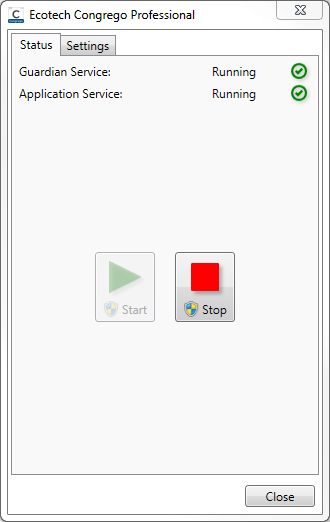 Status Tab |
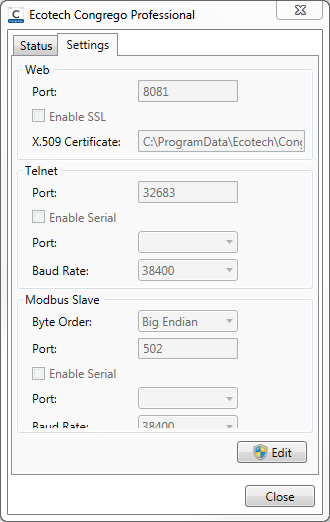 Settings Tab |
The tray application dialog is shown here running with local user permissions |
|
Allow the program to make changes in order to access the services or settings:
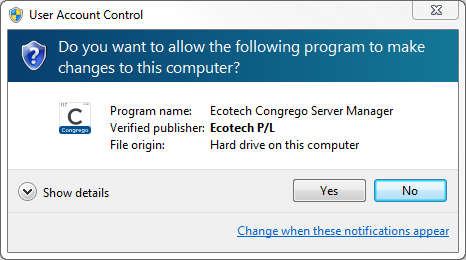
User Account Control
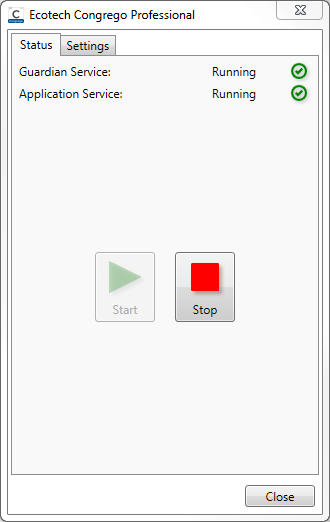 Status Tab |
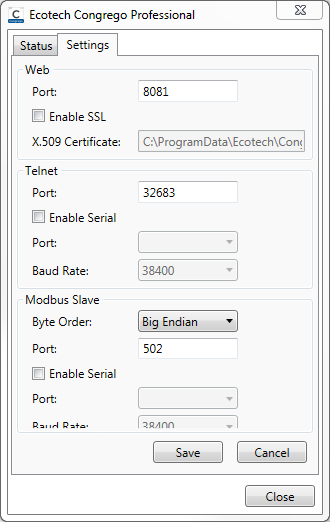 Settings Tab |
The tray application dialog is shown here running with elevated permissions. |
|
The Status tab shows the state of the Guardian and Application services. In this tab the user is able to stop and start the services should they wish to.
The Settings tab displays the ports that are used by the application, these are:
Web Settings
Port
The port that the web browser will use to display the web pages.
Enable SSL and the X.509 Certificate
To enable SSL (Secure Sockets Layer), tick the box. Congrego® ships with a self-signed certificate that can be used to secure communication between the browser and the server.
If settings are changed here and applied the user will be prompted to restart the services. If SSL is enabled then attempting to contact the server over 'http' will result in the web page not being displayed as 'https' must now be used.
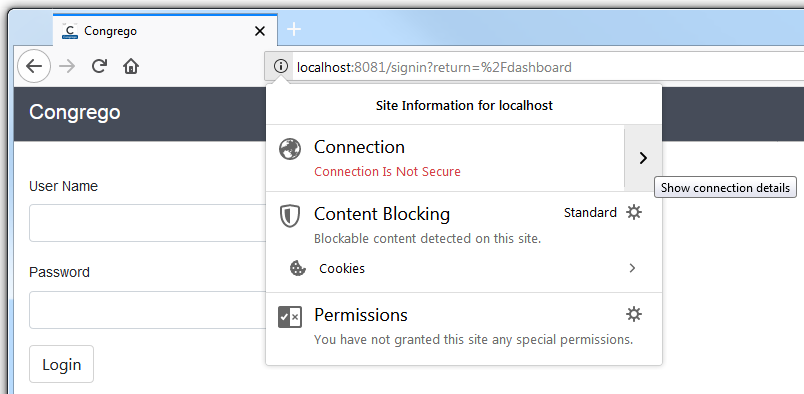 HTTP Connection |
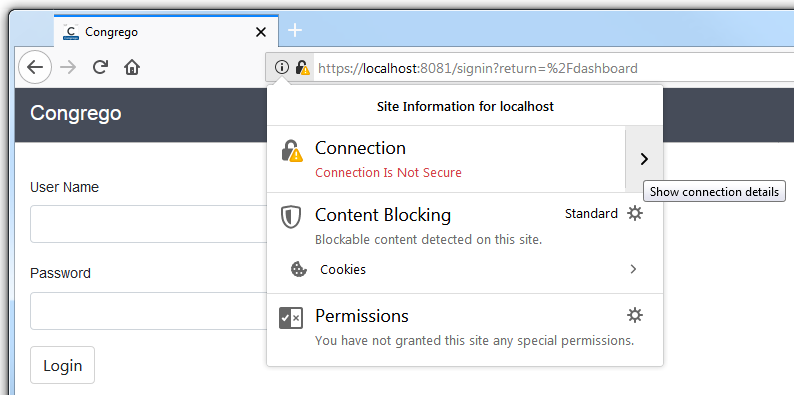 HTTPS Connection |
In the example here the http connection is showing that the connection between the browser and the server is not secure. Once SSL is enabled the site can be reached only by using https but the connection is still shown as not secure because we are using a self-signed certificate that the browser can not authenticate even though communication will be encrypted.
The certificate must be PKCS#12 format with a .pfx file extension. |
Telnet Settings
Port
The telnet port through which data may be served from the Congrego application to another such as the Ecotech Airodis™ application.
Enable Serial
Selecting the Enable Serial box and setting the Port and Baud Rate allows a user the same access as they have via the Telnet functionality but over a serial connection. Telnet is always enabled and enabling the serial connection results in two separate sessions that will not interfere with each other. The same command set is valid over both connections.
Modbus Slave
Congrego® has the ability to act as a Modbus slave device. The Modbus slave service is configured to listen on port 502 (TCP and UDP) by default.
Byte Order
The Modbus slave supports two kinds of endianness:
•Big Endian (sometimes referred to as “MSB” or “ABCD”)
•Little Endian (sometimes referred to as “LSB” or “DCBA”)
This setting affects all channel values on all Modbus reports.
Port
This is the network listening port used for Modbus. The Modbus slave will listen on TCP and UDP over both IPv4 and IPv6 on every available network interface.
You can communicate over the port with Modbus TCP.
Enable Serial
When checked, the Modbus slave will listen on the selected serial port using the Modbus RTU protocol. The user must select a COM port and specify the desired baud rate. All other RS-232 parameters are as follows:
•Data Bits = 8
•Parity = None
•Stop Bits = 1
•Handshake = None
Note that Modbus remains available over TCP/UDP when serial is enabled.
The Modbus slave identifier is defined in the Report Settings.