The Congrego® Maintenance Menu allows operators to manually flag instruments and channels as being “in maintenance” or out of service when performing maintenance tasks.
Any data marked as “in maintenance” will have a status flag attached and the data displayed on the dashboard will change to a light blue colour.
To access the Maintenance Menu, open the settings menu and select Maintenance.
There are three menu buttons available for use, as shown here:

Maintenace Options
In Maintenance For
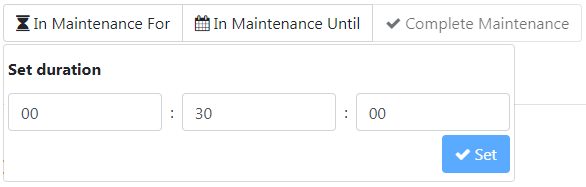
In Maintenance For options
In Maintenance For allows the user to set the selected channel(s) to be in maintenance for a specified duration.
The duration is specified in hours, minutes and seconds.
When the appropriate duration has been set it can be applied using the Set button.
In Maintenance Until
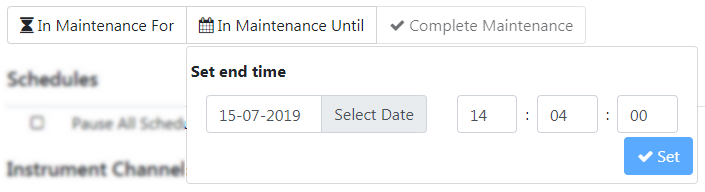
In Maintenance Until options
In Maintenance Until allows the user to set the selected channel(s) to be in maintenance for an extended period of time.
The duration for this setting is a future date and time, which means that it can be extended for months if need be.
Once the date and time have been set the settings can by applied using the Set button.
Complete Maintenance
The Complete Maintenance button is unavailable unless there are channels currently in maintenance
To use this feature select the channels currently in maintenance that are to be brought out of maintenance and select the button.
When performing system maintenance, simply select the channels that will be impacted using the tick-boxes.
If the “Instruments” box is ticked then all of the channels will be marked. This is a quick and easy way to select or deselect all of the channels.
Channels and instruments will still appear in the channels list when an instrument or channel is disabled.
It is good practice to mark all channels for an instrument that has been disabled as being in maintenance as well.
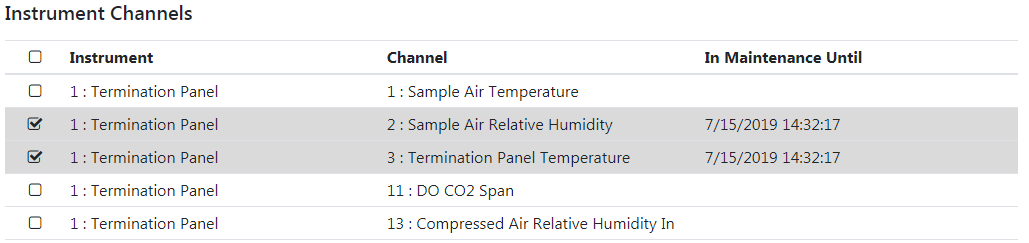
Example of two channels in Maintenace