The User Management screen allows the setting up and editing of users and their permissions in the system. This can help to manage user access and control changes made to the system.
Congrego® automatically installs an administrator as part of the setup, as detailed here.
To add a new user select the Add User menu option.

User Menu Options
The following fields need completing to create a user.
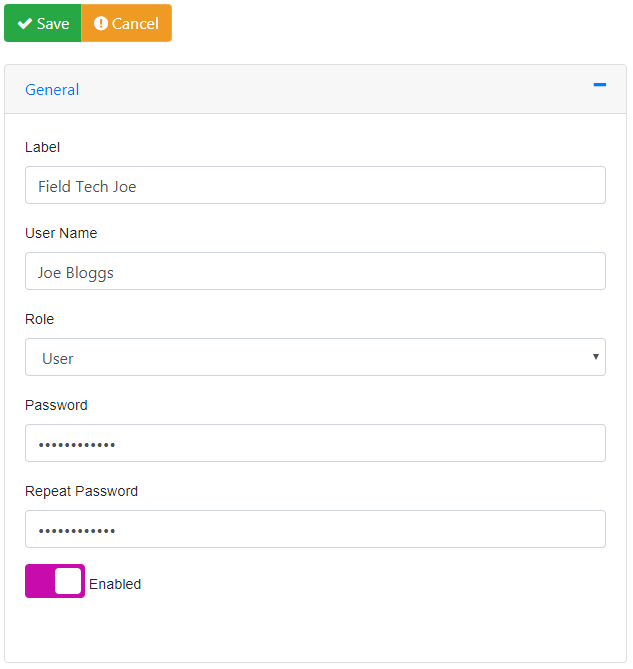
User Fields
Label
The Label field is a user friendly descriptive name field.
User Name
The user name of the user, this will be used to log in to the system.
Role
The role assigned to the user, there are three different roles currently built-in to the system, a user can only have one role assigned and will be one of the following:
•Administrator - allows full access to and control of Congrego®
•User - allows the changing of instrument settings, channels and reports
•Guest - allows a view on the system with no ability to change settings
Password
The password that the user will use to log in to the system. There are two password fields that need completing and an error will be shown if they don't match.
The length of the password must be at least eight (8) characters.
Enabled/Disabled
The user can be enabled or disabled by an Administrator using this toggle button.
Users can be disabled but they can not be deleted from the system as their records may be used in an audit trail e.g. in Operator Logs
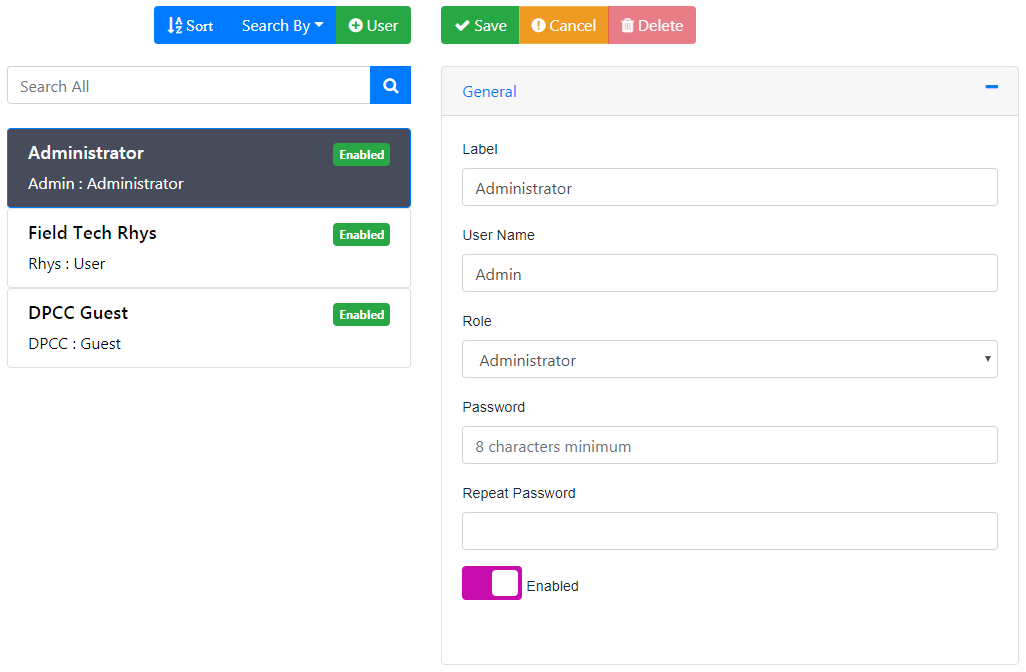
Three User Example
However for more control over guest access, by specifically setting up some users as guests in the Guest role, they will get the same permissions but will have to log into the system using a password. Thus ensuring that only invited guests have access to the system. |