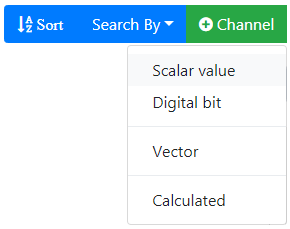Once an instrument has been added to the system the channels on that instrument that are of interest to the user can be configured.
In addition Calculated channels can also be defined.
From the Home page the user selects the Channels menu in order to display the Channels page.
Note that the Congrego® Lite licence only allows the addition of 15 channels in the system. This limit does not include Calculated Channels. Any channels that exceed this limit will be marked as 'Unlicensed' and will be internally disabled. Disabled channels can not be used in Calculated Channel calculations. |
Adding Channels to the Server
There are two ways to create channels in Congrego®, either manually creating each channel to be logged from the instruments; or by using the Generate Default Channels feature in the Instrument menu.
Generate Default Channels
A key time-saving feature, this option allows users to automatically generate a suite of standard channels for each instrument installed. These channels are automatically added to the Channels tab and can be edited further once saved.
To generate the standard channels for an instrument, open the Instruments tab and select the specific instrument.
At the bottom of the Instrument Setup page, select or expand the Generate Default Channels list menu.
Select either the entire list of standard channels associated with the instrument or use the check boxes to select individual channels.
Return to the top of the menu and save the changes, the selected standard channels will now appear in the Channels tab and can be further edited.
Manually Adding Channels
To manually add channels to the server, begin by opening the Channels tab.
Note: If you previously chose to generate default channels during your instrument setup, you will see a list of already configured standard channels.
You can easily modify these channels by selecting the channel and modifying the options (on the right).
When adding new channels, there are four different channel types to choose from. Setup menu options will change depending on the channel type. Begin by clicking the Add Channel button and selecting the appropriate channel type.

Add Channel
Configure Channels
By default the channel list will be empty. Click on the New Channel button to start adding channels.
The Add Channel menu presents the user with the choice of channel type.